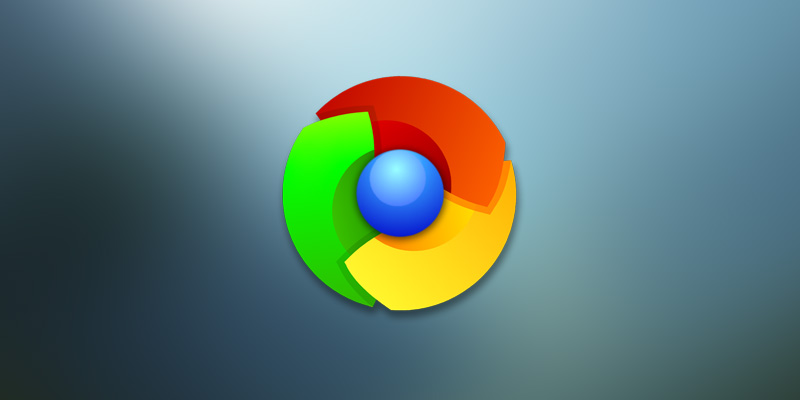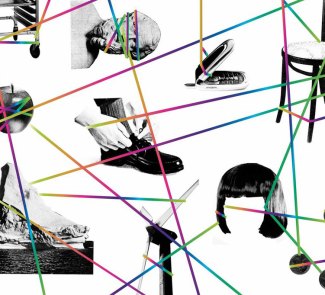Chrome is at version 34, and each new version adds a few interesting changes and improvements. Since 2012, Google Chrome has been the most widely-used browser in the world, and for good reason, because it runs well on all of the platforms for which it is available.
Before adding new functions, developers first test them in unstable versions of the browser, which are open to any user who wants to try them, by installing the Beta version of Chrome, or the Canary version, but you can also activate the features in the stable version from “flags”. Type chrome://flags/ in the URL bar to access several extra functions that you can activate and deactivate as you wish, but keeping in mind that they’re all experimental and that you’re using them at your own risk.
This flags section contains several features that I think should form part of Chrome permanently, but for now we’ll have to be content with the experimental versions of each one. I’ve activated and used all of the ones that I mention below, and the browser still works well. Bear in mind, however, that not all of them are available in all operating systems.
To activate any of these functions, press CTRL+F and type the name of the function to quickly access their location. Each time you make a change in flags you’ll have to restart the browser, and if you want to undo all of the changes, you can press the button at the top of the page to reset all of the options to their default settings.
Generate secure passwords
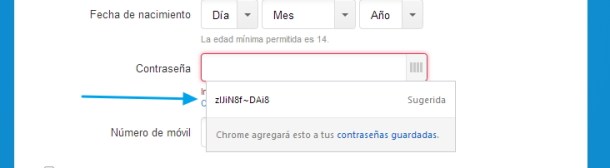
With the option «Activate password generation» you’ll see that Chrome will now suggest a password every time it sees that you’re on a user registration page. When you hover over the password field, a secure suggestion will appear that you can use and that will be saved by default in the browser’s password manager.
Activate Google profile name and icon
This feature is perfect when there are various people using the browser. If you use Chrome for a single user, it won’t make a difference, but if you have at least two, you’ll see that there is now an icon at the top with the avatar that you use in Google Plus. It will also appear next to the Chrome icon that you use on the taskbar. This works in OS X, Windows, and Linux.
Stacked tabs
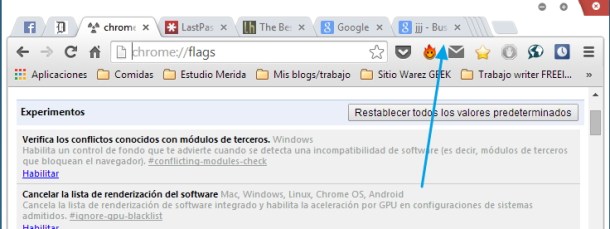
If you’ve ever used Chrome on a mobile device, you’ve probably realised that since the screen is small, all of the tabs are stacked on one side to show the name of the ones that currently have the focus. This can also be activated on the desktop, but it only works in Windows.
Google Now
If you have a device with Android that uses Google Now, you can now receive notifications on your desktop when you are sitting at the computer. By activating a function called «Google Now» you’ll get a new icon in the notifications section of OS X, Windows, Linux, and Chrome OS that will give you the same information that this application would normally give you on your smartphone or tablet.
Deactivate full browsing history synchronisation

This is an excellent option if you want to delete certain pages from Chrome’s browsing history instead of deleting the entire history. A small arrow will now appear to allow you to open more pages visited on the same domain, or delete them one at a time.
Activate the mode to automatically reload pages without connection
If you lose your connection while you’re opening a webpage, you’ll see that the site will not load. You could keep pressing F5 on the keyboard for a while, or just activate this function in flags so that Chrome will do it for you.
Deactivate the new authentication of the password administrator
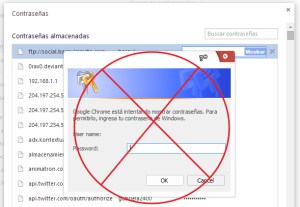
Chrome has a new feature in which it asks for the operating system’s password to enter the browser’s password administrator. This isn’t really necessary if no one else has access to your computer, so you can deactivate it if you don’t like it.
Smooth scrolling
This «smooth scrolling“ option is only available in Linux. It’s worth trying out because it really improves the visual user experience.
Activate resume download
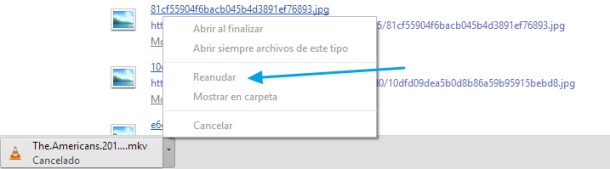
One of the most bothersome things about not using a download manager is that browsers don’t resume downloads that get cut off. However, in Chrome, you can activate a function to display a “Resume” button so that you don’t lose what has been downloaded.
Activate cache mode without connection
When a website isn’t available, the latest version available in the active cache will be opened.