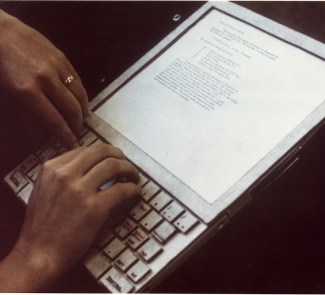There's always been controversy, myths, and lots of doubts as to whether it's more advisable to sleep, hibernate, ro shut down your laptop. If you look for answers in forums, you'll that everyone's got a different opinion.
Here at the Think Big Blog we’ve already talked about whether or not it’s advisable to unplug the charger from your laptop battery. And on this same topic, today we’re going to talk about when you should use each of the shutdown options that both OSX and Windows offer us.
To focus on the general public, we’re going to concentrate on laptops and forget about other machines, like servers, that have to be switched on 24/7 for different reasons. Our focus will be on the laptops that we use every day for both work and play.
In order to make the most appropriate decision, it’s important to have a good understanding of what each of these options does. Windows offers three different options: sleep, hibernate, and shut down. Mac cuts this down to two: sleep and shut down.
Windows
Sleep: saves the work that was open at the time, and also the configuration of the memory with low power consumption, and lets you quickly resume operations at full speed. According to Microsoft, this is comparable to setting the DVD to pause; the play function stops, but it’s ready to continue when you press play again.
Hibernation: this is a power-saving state intended mainly for laptops. Open documents and programs are saved on the hard disk and the machine then shuts down. This consumes less power than the sleep mode, and practically the same as when the computer is shut down.
Each option is designed for a different type of use. If you take a break from the computer, but plan to resume work within a few hours, it’s best to put your computer to sleep. This is the default option for laptops. The applications stay open, power consumption is low, and turning the computer both off and on is fast.
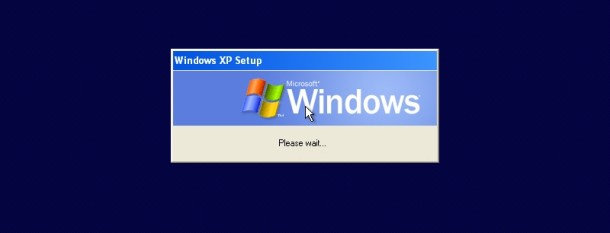
If you’re done using the computer at the end of the day and you think you’ll continue the next day, hibernation is the best option. Restarting will be a little slower than in sleep mode, but the energy savings will be greater. Laptops are designed to move around with you, and this mode is specially designed for this. It lets you resume the session without wasting too much time (as in sleep mode, the applications stay open) and it protects the hard disk and other components from sudden movements.
Shut down: if you’re not going to use the computer for several days, the best option is to shut it down. Restarting is slower because it has to start sessions for all of the programs, but power consumption will be zero while you’re not using it.
OSX
In the case of OSX, Apple has developed the sleep mode to minimize power consumption and to restart quickly because power is still supplied to the RAM. Apple recommends that you use sleep mode in day-to-day use and that you shut down the computer when you’re not going to use it for an extended period of time.
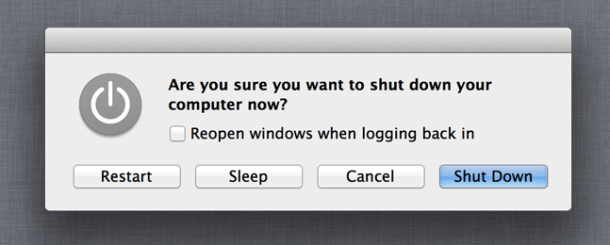 If you’re going to use your MacBook continuously, the best option would be sleep mode. Here at the Think Big Blog, we recommend that you shut down the computer every so often so that the system can update as part of its routine maintenance tasks. Also, if you don’t mind waiting for your MacBook to reboot every time, and you want to extend the life of your battery as long as possible, and not waste energy, your best option is to shut the computer down every night.
If you’re going to use your MacBook continuously, the best option would be sleep mode. Here at the Think Big Blog, we recommend that you shut down the computer every so often so that the system can update as part of its routine maintenance tasks. Also, if you don’t mind waiting for your MacBook to reboot every time, and you want to extend the life of your battery as long as possible, and not waste energy, your best option is to shut the computer down every night.
Regardless of whether you use Windows or OSX it’s important to know how to choose the right option based on how you use your laptop at any given time. This will help you to save money every year on your electricity bill and will contribute to making your computer’s components last much longer.