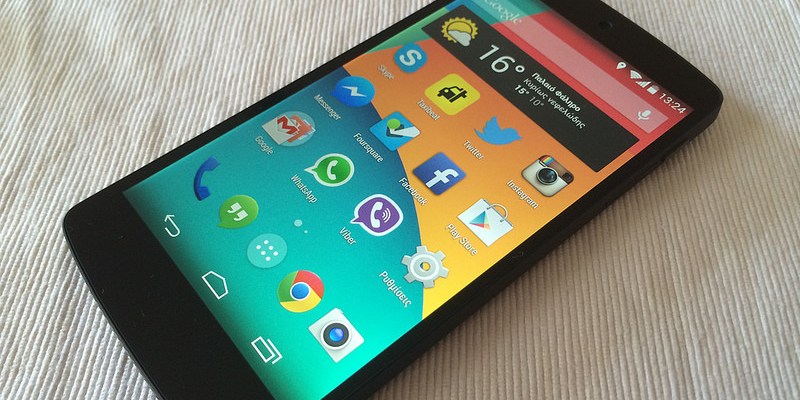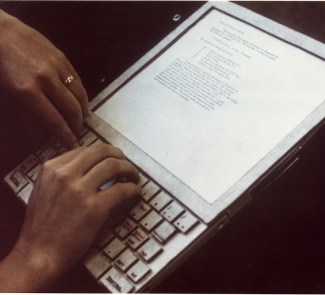If your mobile moans and groans whenever you install an application or take a photo because it's out of memory, you you might be wasting a lot of space. Here we tell you how to free up a litte to continue storing more data.
Most mobile phones have limited storage space; in some cases, you can use a microSD card to add a few extra megabytes of space, but there are lots of modern smartphones that don’t let you expand the memory. It’s also important to remember how much space you really have; 8GB is never 8GB, and 16 aren’t really 16. It’s always a little less, and the operating system takes up a part of it.
For this reason, it’s important when you buy a smartphone that you make sure that it has enough storage capacity, depending on how you’re going to use it. You can always use cloud storage as an alternative, but you’ll be completely dependent on an Internet connection, which can sometimes be a problem. If your phone is running out of space, you can try different methods to clean out and delete everything that is unnecessary. Here are a couple of ways of doing it.
The easy way: using an application
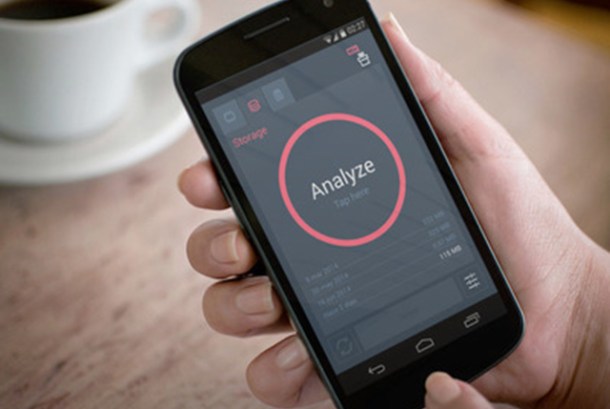
There are Android applications for virtually everything you need, so you can use one that lets you analyse your device’s memory and also frees up space, with little effort on your part. A few very good ones are:
- Clean Master. This app has almost 5 stars thanks to more than 11 million users who have rated it; it really is very good, eliminates applications that you no longer use, looks for residual files, empties the cache and temporary files. It also has an antivirus and a memory optimizer in case you need them.
- The Cleaner is my favourite application of this type; it’s a two in one that cleans both the storage memory and the RAM. It has a nice-looking interface and is super-simple to use. It also analyses the applications that you have installed and lets you empty the cache of each app individually. It’s extremely fast and efficient.
- CCleaner: this same application that is already legendary among Windows users has also been available for Android for some time. It’s a perfect, fast, and simple cleaner. It lets you free up RAM and storage space, empty temporary files, application cache, and also provides system information.
The painful way: by hand
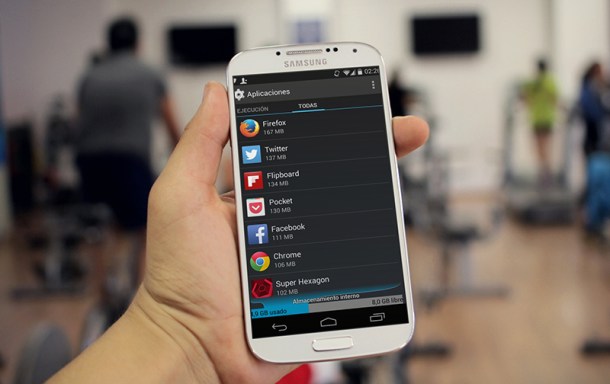
If you don’t want to install any applications, you can always go over your Android configuration to see if you can optimize it.
- Moving applications to the SD card (if you have one): Although this is done by default in the new versions of Android, some applications don’t move and you will have to do it manually. Go to Settings> Storage> Applications, and in the list of apps, check to see which ones have been moved to the SD card.
- Clearing the cache: following the same steps described above, delete the cache of each application. This won’t affect your stored data; it will just take a little longer for the app to open the next time. You can also delete data, but this will eliminate all of the specific configurations for the app, including your login information.
- Uninstall applications: take a look at the list of applications and see which ones you don’t use or use very little. Then go back to the application list from the previous steps and uninstall the ones that you don’t need.
- Delete multimedia files: we save lots of photos and videos on our smartphones, and they usually take up a lot of space, especially if they are high resolution. You can take all, or at least most of them out and store them in the cloud, on a computer, or on a portable hard disk. To upload to the cloud, you can use applications like Dropbox or Copy, which upload everything automatically, and if you want to move them to a physical disk, all you have to do is connect your phone through the USB cable or use a tool like Pushbullet or AirDroid.
Photo: johnkarakatsanis